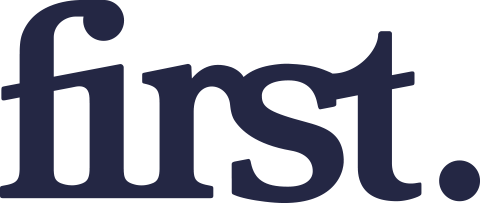In today’s digital age, streaming devices have revolutionized the way we consume television and film content. Among these devices, the Amazon Fire Stick stands out for its versatility, affordability, and extensive library of streaming services. Whether you are a tech-savvy individual or a complete novice, this guide will walk you through the steps to set up and maximize your Fire Stick experience.
What is the Amazon Fire Stick?
The Amazon Fire Stick is a streaming media player that connects to your TV’s HDMI port, allowing you to access a myriad of streaming platforms including Netflix, Hulu, Amazon Prime Video, and more. It comes in various models, including the standard Fire Stick, Fire Stick 4K, and Fire Stick Lite, each offering different features and capabilities.
Why Choose a Fire Stick?
Here are some compelling reasons why the Fire Stick is a popular choice among consumers:
- Cost-Effective: The Fire Stick is relatively inexpensive compared to other streaming devices.
- User-Friendly Interface: Its interface is intuitive, making it easy for beginners to navigate.
- Wide Range of Content: Access to thousands of apps and channels, including music, games, and news.
- Voice Control: Built-in Alexa functionality allows for voice search and control.
Unboxing Your Fire Stick

When you first open your Fire Stick package, you will find:
- The Fire Stick device
- USB power cable
- Power adapter
- HDMI extender
- Remote control (with batteries included)
- User manual
Setting Up Your Fire Stick
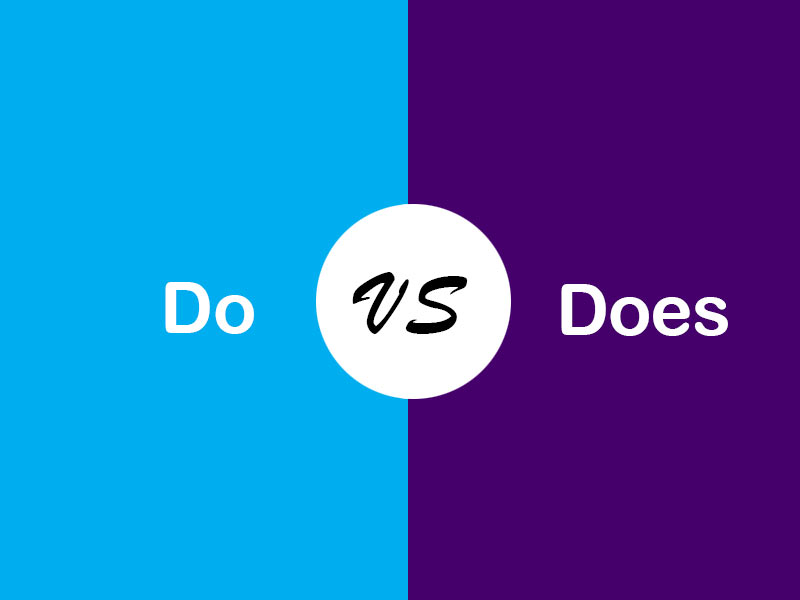
Now that you have your Fire Stick ready, let’s go through the setup process step by step:
Step 1: Plugging in the Fire Stick
Insert the Fire Stick into an available HDMI port on your TV. If there’s limited space or the TV is wall-mounted, use the HDMI extender included in the package. Then connect the USB power cable to the Fire Stick and plug the power adapter into a wall outlet.
Step 2: Selecting the Input Source
Turn on your TV and use the remote to select the HDMI input where the Fire Stick is connected. You should see the Amazon logo as the device powers up.
Step 3: Connecting to Wi-Fi
Once the Fire Stick is powered up, follow these steps to connect it to your Wi-Fi network:
- Select your Wi-Fi network from the list.
- Enter your Wi-Fi password using the on-screen keyboard.
- Wait for the device to connect; a confirmation message will appear once connected.
Step 4: Registering Your Device
You’ll need an Amazon account to use the Fire Stick. If you don’t have one, you can create it during the setup process. Signing in will allow you to access your purchased content and apps.
Step 5: Software Updates
The Fire Stick will automatically check for software updates. Ensure your device is running the latest version to enjoy new features and improvements.
Exploring the User Interface
Once you complete the setup, you will be greeted by the Fire Stick home screen. Here are the main sections you’ll encounter:
- Home: Browse through recommended content and popular apps.
- Find: Search for specific movies, shows, or apps.
- Live: Access live TV channels if you have a subscription.
- Your Videos: View your purchased or rented content.
- Apps: Discover and download new apps from the Amazon Appstore.
Installing Apps on Your Fire Stick
One of the primary advantages of the Fire Stick is its ability to download a variety of apps. Here’s how to install them:
Step 1: Access the Apps Section
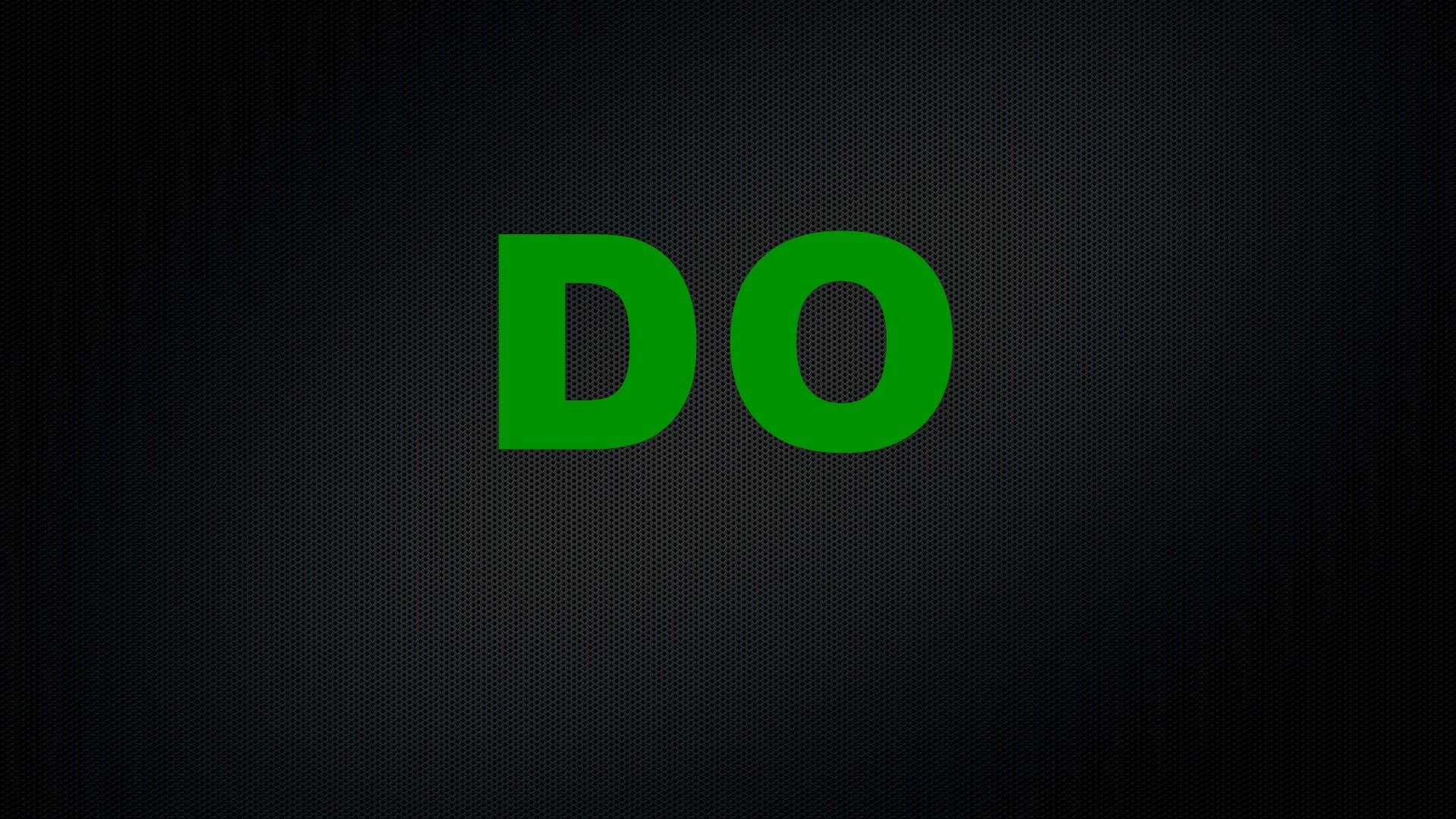
From the home screen, navigate to the “Apps” section using your remote.
Step 2: Browse or Search for Apps

You can either browse through categories or use the search function to find specific apps like Netflix, Hulu, or Disney+.
Step 3: Install the App
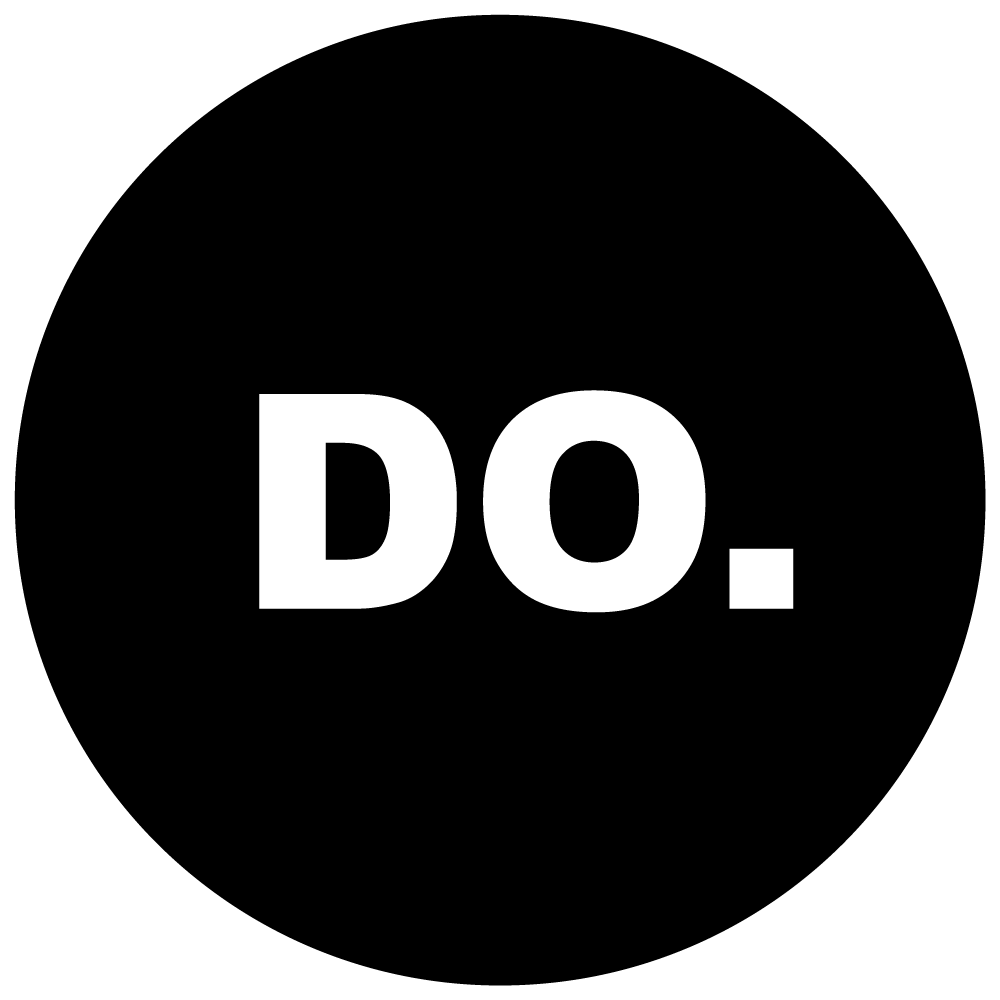
Select the app you wish to install, and click on the “Get” or “Download” button. Once installed, the app will appear on your home screen.
Using Alexa with Your Fire Stick

The Fire Stick’s remote comes equipped with voice control capabilities through Alexa. Here’s how to make the most of it:
- Search for Content: Press the microphone button and say, “Find action movies” or “Show me comedies.”
- Control Playback: Use voice commands like, “Play,” “Pause,” or “Rewind 30 seconds.”
- Smart Home Integration: Use Alexa to control compatible smart home devices, like adjusting your thermostat while watching TV.
Optimizing Your Fire Stick Experience
To enhance your streaming experience, consider the following tips:
- Use a VPN: For privacy and to access geo-restricted content, consider using a Virtual Private Network (VPN) service.
- Clear Cache: Regularly clear the app cache to improve performance. Go to Settings > Applications > Manage Installed Applications.
- Enable Parental Controls: If you have kids, set up parental controls to restrict access to certain content.
Troubleshooting Common Issues
Even the best devices can run into technical issues. Here are some common problems and their solutions:
- Device Won’t Connect to Wi-Fi: Restart your router, or forget and re-enter your Wi-Fi details on the Fire Stick.
- Remote Not Responding: Replace the batteries or try re-pairing the remote by holding the Home button for 10 seconds.
- App Crashing: Clear the app cache or uninstall and reinstall the app.
Getting started with your Amazon Fire Stick can open up a world of entertainment at your fingertips. From setting up the device to exploring apps and utilizing Alexa, this guide has provided you with important steps and tips to enhance your streaming experience. Remember to explore the various features and settings available to tailor your Fire Stick to your preferences. Whether you’re binge-watching your favorite series or discovering new movies, the Fire Stick offers endless possibilities for enjoying content in the comfort of your home.